This is #TerraWeek challenge under the guidance of Shubham Londhe sir.
Introduction:
Welcome to TerraWeek Day 5! Today, we're diving deep into the world of Terraform modules. If you're eager to enhance your Terraform skills and unlock the potential of modular infrastructure provisioning, you're in the right place. In this comprehensive guide, we'll explore Terraform modules from theory to practical implementation, ensuring that you gain a thorough understanding of this essential concept.
Task 1: Understanding Terraform Modules
Let's start by unraveling the core concepts of Terraform modules and their significance in infrastructure management.
What are Modules in Terraform?
Terraform modules are reusable units of infrastructure configuration that enable you to encapsulate and manage complex infrastructure components in a modular fashion. They serve as building blocks for creating scalable and maintainable infrastructure-as-code projects.
Why Do We Need Modules?
Modules offer several key benefits that make them indispensable in modern infrastructure provisioning:
Reusability: Modules allow you to define infrastructure components once and reuse them across multiple projects or environments.
Abstraction: They abstract away the complexity of infrastructure configurations, providing a simplified interface for consumers.
Parameterization: Modules support parameterization, enabling customization of infrastructure components through input variables.
Composition: Modules can be composed together to create complex infrastructure architectures, fostering flexibility and scalability.
Versioning: Modules can be versioned, ensuring consistency and facilitating controlled evolution of infrastructure configurations over time.
Task 2: Creating a Terraform Module
Now, let's put theory into practice by creating our own Terraform module to provision an AWS EC2 instance.
Step-by-Step Guide:
Module Structure: Create a directory named
ec2_moduleto house our module.
Define Module Files: Within the
ec2_moduledirectory, create three files:main.tf,variables.tf, andoutputs.tf.Module Configuration: In
main.tf, define the resources for the EC2 instance using input variables.
resource "aws_instance" "my_instance" {
ami = var.ami
instance_type = var.instance_type
subnet_id = var.subnet_id
}

- Declare Input Variables: In
variables.tf, declare input variables needed for the module.
variable "ami" {
description = "The AMI ID for the EC2 instance"
type = string
}
variable "instance_type" {
description = "The instance type for the EC2 instance"
type = string
}
variable "subnet_id" {
description = "The ID of the subnet in which to launch the EC2 instance"
type = string
}
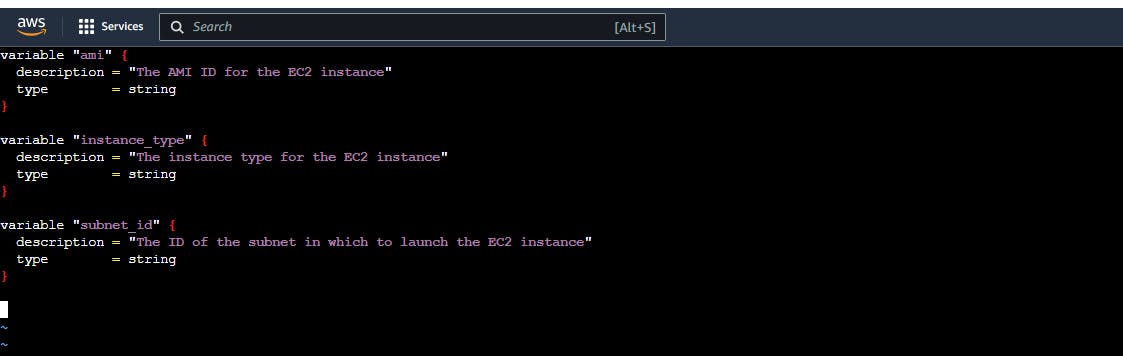
- Define Outputs: In
outputs.tf, define any outputs you want to expose from the module.
output "public_ip" {
value = aws_instance.my_instance.public_ip
}

Task 3: Initializing, Planning, and Applying Terraform Configuration
Now that we've created our Terraform module for provisioning an AWS EC2 instance, let's proceed with initializing, planning, and applying the configuration.
Initializing Terraform:
First, navigate to the directory containing your Terraform configuration files (e.g.,
main.tf,variables.tf,outputs.tf). Then, execute the following command to initialize Terraform:terraform init
This command initializes your Terraform project, downloading any necessary provider plugins and modules specified in your configuration.
Planning Terraform Changes:
After initialization, you can generate an execution plan to preview the changes Terraform will make to your infrastructure. Run the following command:
terraform plan

Review the plan to ensure it aligns with your expectations and desired infrastructure state.
Applying Terraform Configuration:
Once you've reviewed the plan and are satisfied with the proposed changes, apply your Terraform configuration by executing the following command:
terraform apply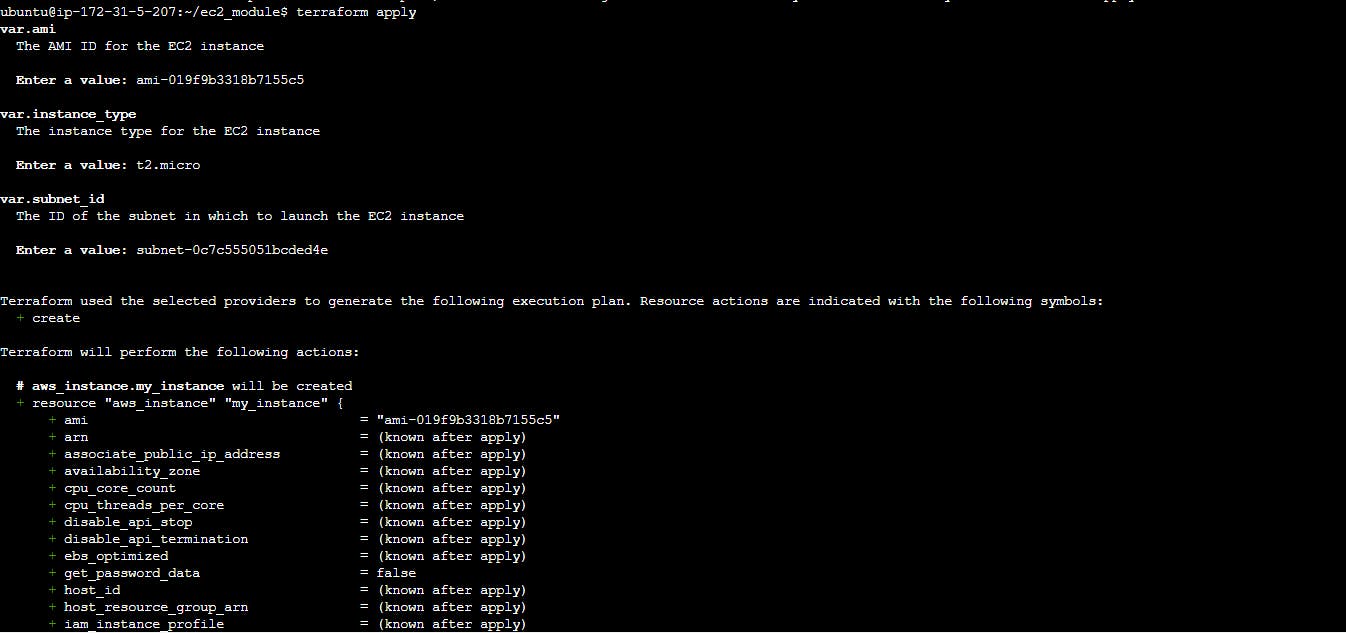

Confirm the planned changes, and Terraform will proceed to provision the AWS EC2 instance based on your configuration.

By following these steps, you'll initialize your Terraform project, plan the changes, and apply the configuration to provision the AWS EC2 instance seamlessly.
Task 4: Modular Composition and Versioning
Let's delve deeper into modular composition and module versioning to harness the full potential of Terraform modules.
Modular Composition: Modular composition involves combining multiple modules to create sophisticated infrastructure architectures. By composing modules together, you can build complex systems from reusable components, promoting flexibility and scalability.
Module Versioning: Versioning ensures compatibility and tracks changes over time. By assigning version numbers to modules, you can manage dependencies and control the evolution of your infrastructure code effectively.
Task 4: Locking Terraform Module Versions
To ensure consistency and reproducibility in your infrastructure configurations, it's essential to lock Terraform module versions.
Methods for Locking Module Versions:
Explicit Versioning: Specify the precise version of the module in your Terraform configuration using the
versionattribute. This ensures that your configuration consistently uses a specific version of the module.module "example" { source = "terraform-aws-modules/example/aws" version = "2.0.0" // Other module configuration }Pessimistic Version Constraints: Define a minimum version of the module using version constraints. Terraform will automatically select compatible versions within the specified range, ensuring flexibility while maintaining compatibility.
module "example" { source = "terraform-aws-modules/example/aws" version = "~> 2.0" // Other module configuration }Generate and Verify Lock Files: Lock files, such as
terraform.lock.hcl, record the exact versions of modules used in a configuration. To generate a lock file, run the following command:terraform init -lockfile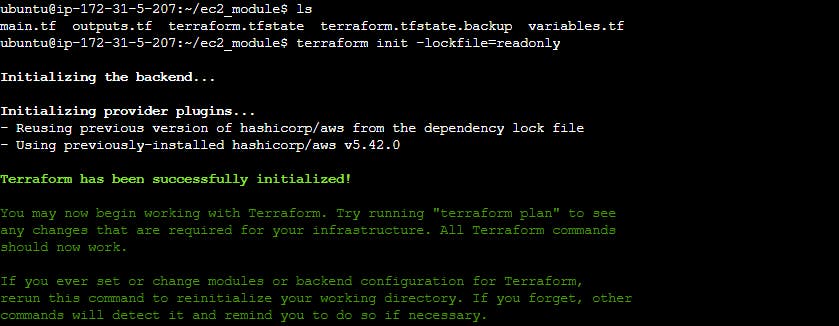
This command initializes your Terraform project and generates a lock file containing the version information of modules used in your configuration.
Once the initialization process completes, you'll find the generated lock file
terraform.lock.hclin your project directory. You can open the lock file to review its contents and ensure that the correct module versions are recorded.
At last, let's clean up the Terraform configuration by removing the resources we've created.
terraform destroyExecute the above command in the directory containing your Terraform files.
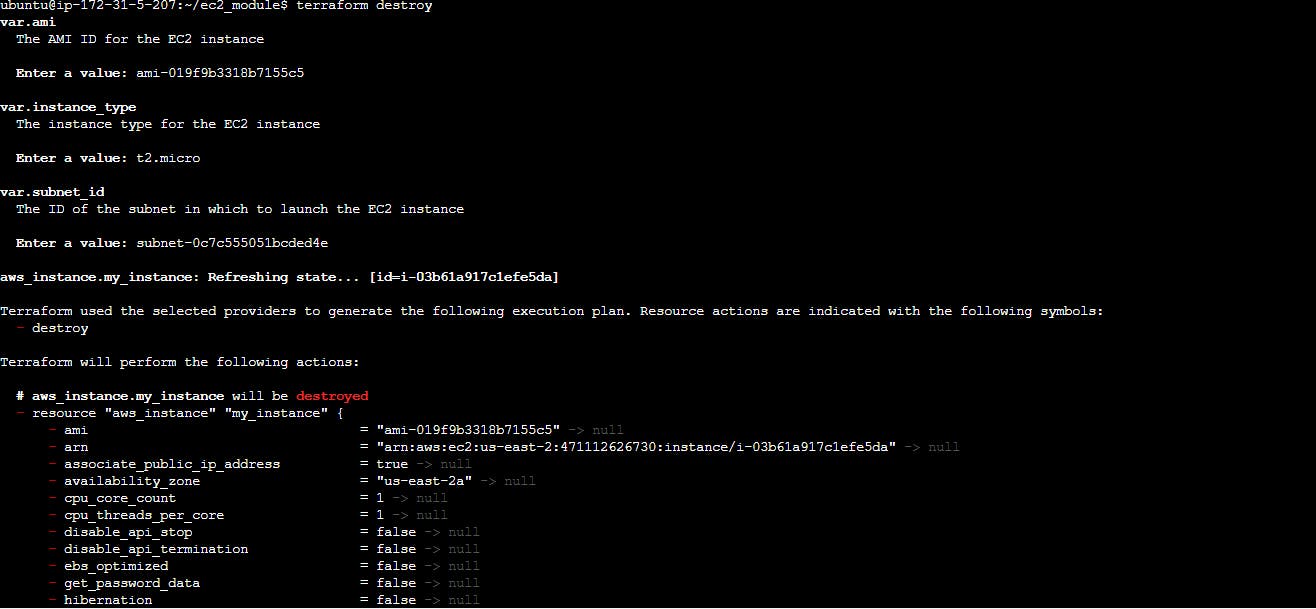
Review the list of resources Terraform plans to remove, and confirm by typing
yesand hitting Enter.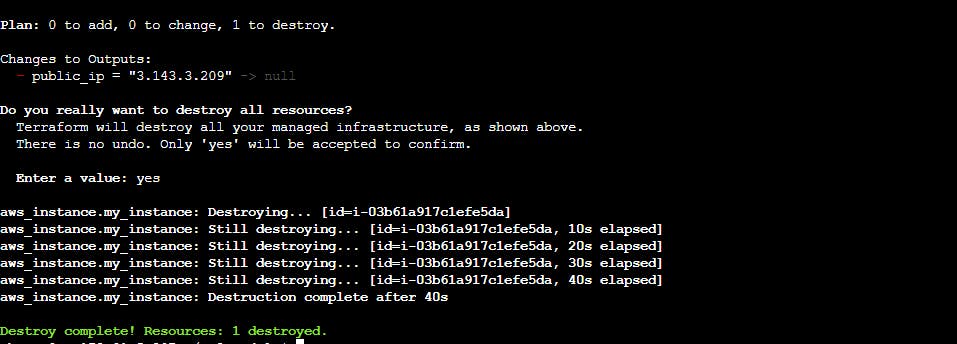
Conclusion🚀:
Well done! You've mastered Terraform modules, acquiring the skills to create, compose, version, and lock them efficiently. With this expertise, you're ready to optimize your infrastructure-as-code processes and develop scalable, sustainable configurations using Terraform modules.
