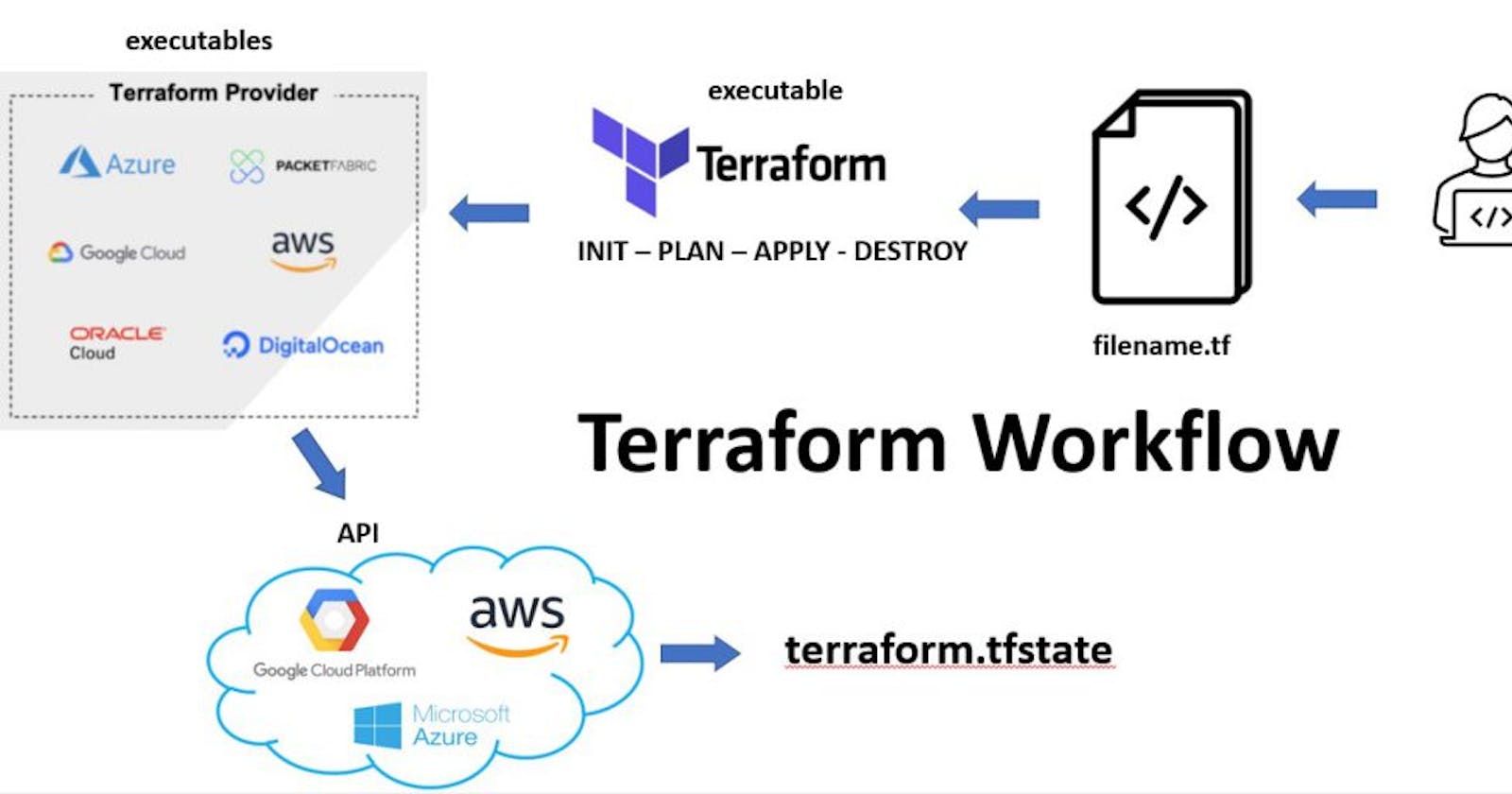This is #TerraWeek challenge under the guidance of Shubham Londhe sir.
Introduction:
Welcome to TerraWeek Day 1! Today, we'll dive into the world of Terraform, a powerful tool for managing infrastructure as code. Understanding Terraform is essential for streamlining infrastructure provisioning and management. Join me as we explore the basics of Terraform in a simple and practical manner. 💻✨
1. Understanding Terraform:
Let's start with the basics. What exactly is Terraform?
Terraform is an open-source infrastructure as code (IaC) tool developed by HashiCorp. It enables users to define and provision infrastructure resources using declarative configuration files. In simpler terms, Terraform allows you to manage your infrastructure by writing code.
Here's how Terraform helps manage infrastructure as code:
Declarative Configuration: With Terraform, you define the desired state of your infrastructure in configuration files using a simple and human-readable syntax. You specify the resources you need (such as virtual machines, networks, and storage) and their configurations, without worrying about the underlying implementation details.
Automation: Terraform automates the process of provisioning and managing infrastructure resources. Once you've defined your infrastructure configuration, Terraform handles the deployment and configuration of resources, ensuring consistency and repeatability across environments.
Version Control: Infrastructure configurations written in Terraform can be version-controlled using tools like Git. This allows you to track changes, collaborate with team members, and roll back to previous versions if needed. Version control also helps maintain a clear audit trail of infrastructure changes over time.
Multi-Cloud Support: Terraform provides support for multiple cloud providers, including AWS, Azure, Google Cloud Platform (GCP), and others. This allows you to manage resources across different cloud environments using a single tool, simplifying the management of hybrid or multi-cloud infrastructures.
Modularity and Reusability: Terraform configurations are modular and reusable. You can define modules for common infrastructure patterns or components and reuse them across different projects or environments. This promotes consistency, reduces duplication of effort, and improves maintainability of infrastructure code.
2. Why Terraform Matters:
Why should you care about Terraform?
Terraform simplifies infrastructure management by automating the provisioning process and eliminating manual errors. It provides a unified workflow for managing resources across multiple cloud providers, making it easier to adopt a multi-cloud strategy. With Terraform, you can easily scale your infrastructure, track changes, and collaborate with team members effectively.
Automation: By automating provisioning tasks, Terraform reduces manual effort and minimizes the risk of human error.
Consistency: Declarative configuration ensures consistent infrastructure deployment across environments, enhancing reliability and reducing operational overhead.
Scalability: Terraform's modular design supports scalability, enabling seamless management of infrastructure from small-scale deployments to enterprise-grade architectures.
Collaboration: Version-controlled configurations facilitate collaboration among team members, promoting transparency, and facilitating knowledge sharing.
Flexibility: With support for multiple cloud providers, Terraform offers flexibility in choosing the best services and resources for specific requirements, enabling organizations to embrace a multi-cloud strategy seamlessly.
3. Installing Terraform on AWS Ubuntu Server:
Let's get practical. Here's how you can install Terraform on an AWS Ubuntu server:
Step 1: SSH into Your AWS Ubuntu Server: Use your preferred SSH client to connect to your AWS Ubuntu server.


Step 2: Add Required Dependencies: Before installing Terraform, ensure that you have the necessary dependencies installed. Run the following commands to install them:
sudo apt-get update && sudo apt-get install -y gnupg software-properties-common

Step 3: Install HashiCorp GPG Key: Next, install the HashiCorp GPG key to ensure that packages downloaded from the HashiCorp repository are authentic:
wget -O- https://apt.releases.hashicorp.com/gpg | \
gpg --dearmor | \
sudo tee /usr/share/keyrings/hashicorp-archive-keyring.gpg > /dev/null

Step 4: Verify the Key's Fingerprint: It's essential to verify the key's fingerprint to ensure its authenticity. Run the following command to verify the key's fingerprint:
gpg --no-default-keyring \
--keyring /usr/share/keyrings/hashicorp-archive-keyring.gpg \
--fingerprint

Step 5: Add HashiCorp Repository: Now, add the HashiCorp repository to your system's package sources list:
echo "deb [signed-by=/usr/share/keyrings/hashicorp-archive-keyring.gpg] https://apt.releases.hashicorp.com $(lsb_release -cs) main" | \
sudo tee /etc/apt/sources.list.d/hashicorp.list

Step 6: Update Package Lists: Update the package lists to include the newly added HashiCorp repository:
sudo apt update

Step 7: Install Terraform: Finally, install Terraform from the newly added repository:
sudo apt-get install terraform

Step 8: Verify the Installation: Verify that Terraform is installed correctly by running terraform --version.

4. Configuring AWS Credentials:
Before you can provision resources on AWS using Terraform, you need to configure your AWS credentials. Follow these steps to configure AWS credentials on your system:
Step 1: Create an IAM User: If you haven't already created an IAM user with the necessary permissions, you can do so by following these steps:
Log in to the AWS Management Console and navigate to the IAM service.

Click on "Users" in the left sidebar and then click on "Add user."

Enter a username for the IAM user (e.g., terra-user) and select "Programmatic access" as the access type.

Click on "Next: Permissions" and attach the appropriate permissions policies to the IAM user. For example, you can attach the "AmazonEC2FullAccess" policy to allow the user to manage EC2 instances.

Click on "Next: Tags" (optional) and add any tags if necessary.
Click on "Next: Review" to review the IAM user configuration, then click on "Create user."

Step 2: Retrieve IAM User Credentials: After creating the IAM user, you'll be provided with an access key ID and secret access key. Make sure to save these credentials securely as they will be used to configure AWS CLI.

Step 3: Install AWS CLI: If you haven't already installed the AWS CLI, you can do so by following the instructions in the AWS documentation.
curl "https://awscli.amazonaws.com/awscli-exe-linux-x86_64.zip" -o "awscliv2.zip" unzip awscliv2.zip sudo ./aws/install


Step 4: Configure AWS CLI: Run the following command to configure the AWS CLI with the IAM user's access key ID and secret access key:
aws configureFollow the prompts to enter your AWS access key ID, secret access key, default region, and output format.

5. Provisioning an AWS EC2 Instance
Now, let's put our knowledge into practice with a hands-on demo. Follow along as we provision a simple AWS EC2 instance using Terraform:
Step 1: Create a Terraform Configuration File: Create a new file named
main.tfand define the Terraform configuration:provider "aws" { region = "us-east-2" } resource "aws_instance" "example" { ami = "ami-0b8b44ec9a8f90422" instance_type = "t2.micro" }
Step 2: Initialize Terraform: Run
terraform initto initialize Terraform and download the necessary plugins.
Step 3: Generate and Review Execution Plan: After initialization, generate and review the execution plan using
terraform plan. This step is optional but highly recommended as it allows you to preview the changes Terraform will make to your infrastructure.terraform plan
Step 4: Apply the Configuration: Run
terraform applyto apply the configuration and create the EC2 instance.

Step 5: Verify the Provisioning: Check the AWS Management Console or use the AWS CLI to verify that the EC2 instance has been created successfully.

6. Explain the important terminologies of Terraform with the example at least (5 crucial terminologies).
- Provider:
The provider is responsible for interacting with APIs and exposing resources from a specific cloud or service provider.
Example: Configuring the AWS provider in Terraform:
provider "aws" { region = "us-west-2" }
- Resource:
A resource represents a single piece of infrastructure, such as a virtual machine, network interface, or DNS record.
Example: Defining an AWS EC2 instance resource in Terraform:
resource "aws_instance" "example" { ami = "" instance_type = "t2.micro" }
- Variable:
Variables are placeholders for values that can be used throughout your Terraform configuration files. They enable parameterization and reusability.
Example: Declaring a variable for the AWS region:
variable "aws_region" { description = "The AWS region to deploy resources" default = "us-west-2" }
- Output:
Outputs provide a way to extract information from your Terraform configuration after it's applied, such as IP addresses or resource IDs.
Example: Outputting the public IP address of an EC2 instance:
output "instance_public_ip" { value = aws_instance.example.public_ip }
- State:
Terraform maintains a state file that records the current state of your infrastructure. This state file is used to track resources, dependencies, and metadata.
Example: Viewing the Terraform state file:
terraform.tfstate
Conclusion:
Congratulations! You've completed TerraWeek Day 1 and gained a solid understanding of Terraform basics. With Terraform, managing infrastructure as code has never been easier. Stay tuned for more insightful content as we continue our TerraWeek journey.